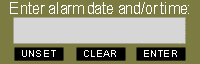Smarter Stickies Help
Software "sticky" notes for your computer screen that are smart enough
to stay out of your way until you need them.
You can arrange to hide a Smarter Sticky until a specific time,
the next time you start your computer, or until you go looking for it.
- Multiple "stickies" may be individually sized and positioned.
- Stickies may be hidden until needed.
- Multiple mode search function.
- Individual stickies may be set to be shown when the widget starts.
- Each sticky has an alarm that may be set to show the sticky
at a specific time and date.
- Stickies whose alarms have expired flash their borders
and sound an audible alert.
- User chosen fonts, colors, and alarm sound.
- Keyboard shortcuts ("Hotkeys") assigned by user.
The Smarter Stickies pad will be on the screen whenever the widget is running
(unless it has been hidden).
- To create a new sticky
- Double-clicking on the pad will create a new sticky.
The new sticky will be created in edit mode and selected
so you can just start typing or pasting its content.
You can also create a new sticky by selecting New Sticky
from the Pad Context Menu
or by dropping a text selection on the pad.
Finally, you can make a copy of an existing sticky by selecting
Clone Sticky from its context menu.
You should move new stickies
to avoid stacking them all on top of each other.
- To edit sticky text
- You can switch into and out of edit mode by double-clicking
on the sticky or by selecting Edit Sticky
from the Sticky Context Menu.
Stickies in edit mode are identified by a different border color
(defaults to a darker color)
and the resize handle in their lower right corner.
Text can be manipulated by dragging and dropping selections
with the mouse at any time
and, while in edit mode, by the following control key combinations:
- Control-A - Select All
- Control-C - Copy to Clipboard
- Control-X - Cut to Clipboard
- Control-V - Paste
Exiting edit mode protects the sticky from accidental changes
and makes moving it easier.
- To resize a sticky
- While in edit mode you can resize the sticky by dragging the handle
at the lower right corner.
Smarter stickies automatically wrap text
and display a vertical scroll bar if necessary.
- To move a sticky
- When not in edit mode,
you can move the sticky by dragging anywhere on it
(unless the "Lock Window Positions" preference has been selected).
When in edit mode, dragging is used to select text,
but you can still move the sticky by dragging on its border.
- To set the alarm for a sticky
- Select Set Alarm from the
Sticky Context Menu.
Alarm times can be set as dates and/or times, or as delays.
See Alarm Dialog.
- To turn off an alarm
- When a sticky's alarm time is reached,
the sticky will be moved in front of other windows,
flash its border, and periodically sound an audible alarm.
The alarm can be turned off by double clicking on the sticky
or by selecting Stop Alarm from the
Sticky Context Menu.
- To hide a sticky
- Select Hide Sticky
from the Sticky Context Menu.
- To show a hidden sticky
- The Pad Context Menu
contains a search function and other
options to show hidden stickies
(and to hide all of them).
- To hide the pad
- Select Hide Pad from the
Pad Context Menu
or select Hide Pad on Startup
in the Widget Preferences Dialog
and restart the widget.
- To show the pad
- Right-click on the Yahoo Widget Engine icon in the system tray
and select Smarter Stickies from the menu.
- To change the font or colors of a sticky
- Select Sticky Preferences
from the Sticky Context Menu.
The pad's context menu contains items
not associated with individual stickies.
It is shown when you right-click on the pad.
| Displays information about this widget and its author |
| Calls up the Widget Preferences Dialog |
Creates a new sticky of the default size, in the default position.
(Shows the current total number of stickies.) |
| Brings up the Search Stickies Dialog |
| Makes visible all stickies whose alarms are set. |
| Makes visible all stickies whose alarms are not set. |
| Makes all stickies invisible. |
| Makes the pad invisible. |
| Displays help for the Smarter Stickies widget. |
| Stops processing for the widget. |
A sticky's context menu contains items
associated with that particular sticky
(plus items supplied by the Yahoo Widget Engine).
It is shown when you right-click on the sticky.
| Displays information about this widget and its author |
| Calls up the Widget Preferences Dialog |
| Calls up the Sticky Preferences Dialog |
| Creates a copy of the sticky. |
| Toggles edit mode on and off. |
Displays the Alarm Dialog
for this sticky.
(Appears only if alarm is not set.) |
Displays the Alarm Dialog
for this sticky.
(Appears only if alarm is set but not active.) |
Turns off and unsets alarm.
(Appears only if alarm is active.) |
| Makes this sticky invisible. |
| Makes this sticky visible whenever the widget is started
or following a suspension or hibernation. |
| Discards this sticky. |
| Displays help for the Smarter Stickies widget. |
| Exits the widget. |
Several of the items in the Sticky Context Menu are disabled when
the alarm is active or when the Alarm Dialog is open.
The Alarm Dialog allows you to set, change,
or unset the alarm time for a sticky.
Alarms can be set as dates and/or times
or as delays from the present time.
There are three buttons below the entry field.
- Unset cancels the alarm and dismisses the dialog.
- Clear just clears the entry field.
-
Enter acts exactly like the Enter key:
If your input can be interpreted as a future time,
the alarm is set to that time and the dialog box is dismissed.
Otherwise the system beep is sounded
and the entry field is left unchanged for you to edit.
- Entering a time and date
-
Either the time or the date, or both, may be specified.
Their order in the input doesn't matter.
- To enter a time
-
Times are specified as
h:mm:ss or h:mm or even just h
where:
- h is an hour from 0 to 23 or,
if am or pm is entered,
from 1 to 12
- mm is a minute from 00 to 59
(2 digits must be used)
- ss is a second from 00 to 59
(2 digits must be used)
If you do not specify a time,
then 0:00:00 (midnight) is used.
- To enter a date
-
Dates can be specified as m/d/y or m/d,
where:
- m is a month from 1 (Jan) to 12 (Dec)
- d is the day of the month from 1 to 31
- y is a year
If y is less than 1000,
the year is understood to be 2000 plus y.
If the year is not specified,
the current year is used
unless that date (and time) is already past,
in which case the next year is used.
If no date is specified,
the current date is used
unless the time specified is already past,
in which case the next day is used.
- Entering a delay
-
You may enter the alarm time as a delay
or interval from the present time.
The interval may be expressed as any number of days,
hours, minutes, or seconds, and combinations of them.
The format is Wd Xh Ym Zs where:
- W is the number of days
- X is the number of hours
- Y is the number of minutes
- Z is the number of seconds
Any of the elements (number+letter) may be missing,
but the order of the remaining elements must be as shown.
You can check how your input will be interpreted
before setting the alarm by pressing the tab key.
Pressing tab will replace your input text with
the interpreted time and date.
If your input cannot be interpreted,
or if the result is in the past, the field will be blank.
If the resulting date is what you wanted,
you can then just enter it.
Otherwise, pressing tab a second time
will restore your original input.
The Search dialog enables you to enter a search term,
search through the text of all stickies,
and show or hide individual stickies
depending on whether or not the search found a match
in that sticky.
Select Search Stickies from
the Pad Context Menu
to display the Search Dialog.
- Enter search term: enter
the text or a pattern to be found.
If you enter nothing, all stickies will match.
If you enter a single space, all stickies containing
any spaces will match.
- Ignore case If checked, the case
of alphabetic characters will be ignored.
For example, the search term "cat" will find "Cat"
(as well as "cat", "cAT", etc.)
- Use regular expressions If checked,
the search term will be taken as a regular expression.
Do not enclose it in the usual slashes ("/").
For instance, to find all notes containing either
"cat" or "dog", you could use "(cat|dog)".
Regular expressions are well beyond
the scope of this help document
but
an Internet search should turn up many tutorials and references.
The search function uses JavaScript regular expressions
as implemented by the Yahoo Widget Engine.
- Mode: selects the action to perform
(show or hide) and the stickies
(those with or without the search term)
on which to perform it.
In the Sticky Preferences Dialog you can set attributes
(such as color and font)
particular to individual stickies.
Select Sticky Preferences from
the Sticky Context Menu
to display the Stickies Preferences Dialog.
- Text Color - the color of the letters and other characters
- Sticky Color - the background color of the sticky
- Border Color - the normal color of the edges of the sticky
- Active Color - the color of the edges of the sticky
when the sticky is in edit mode
Also used to attract attention when an alarm goes off
by alternating with the normal border color.
- Typeface - the font (Arial, Times New Roman, ...)
and its style (bold, italic, ...)
- Text Size - the size of the text in points.
Only positive whole numbers are accepted.
- Set default values per this sticky
The default values are used when new stickies are created.
If this checkbox is checked when the dialog is saved,
the initial colors, typeface, type size, position and size
for new stickies will be set
from those of the current sticky.
The Smarter Stickies Widget Preferences Dialog
contains controls used to set options
not associated with individual stickies.
Select Widget Preferences from
either the Pad Context Menu
or the Sticky Context Menu
to display the Widget Preferences Dialog.
General tab
- Alarm Sound - The sound to be played periodically
when the alarm goes off. The control initially offers
a choice of several sounds provided with the widget,
but you can browse elsewhere to
select any suitable sound file.
- Pad Color - the color of the Smarter Stickies Pad,
unless the following option is set.
- Set pad color to default sticky color
- Hide pad on startup - If this checkbox is selected,
the pad will be hidden when the widget starts.
To show the pad: right-click on
the Yahoo Widget Engine icon in the system tray
and select Smarter Stickies from the menu.
- Values - Selects the values to be changed
by the following options.
- Set defaults to original values
If this checkbox is selected when save is pressed,
the new sticky default values
selected by the Values option above,
will be set to the original ("factory") settings.
(Since I like tiny little yellow stickies
scribbled on with black felt tips,
guess what the factory settings might be.)
- Set visible stickies to default values
If this checkbox is selected when save is pressed,
the new sticky default values
selected by the Values option above,
will be applied to all visible stickies.
This option is applied after
Set defaults to original values,
so if they are both checked, all visible stickies
will be set to whatever factory values are selected.
Hotkeys are the Yahoo Widget Engine implementation of keyboard shortcuts,
a combination of keys assigned to trigger an action.
They are implemented at the system level,
meaning that they will perform their actions
whenever the Smarter Stickies widget is running,
even when another widget (or application) is active.
To avoid breaking the functionality of other applications,
you must take care to avoid assigning key combinations
already in use.
Hotkeys can be assigned to the following actions:
- New Sticky - Creates a new sticky.
- Search Stickies - Opens the Search Dialog.
- Hide/Show All Stickies -
If any stickies are visible (other than stickies whose alarms are active)
this hotkey will hide them,
otherwise it will show all stickies.
- Delete Sticky - Deletes the currently selected sticky (if any),
otherwise sounds the system beep.
Stickies are selected when they are created, clicked on,
or their alarms sound.
They generally remain selected until something else is clicked on.
Window tab
The Window tab is furnished by the Yahoo Widget Engine
and is common to most widgets.
- Level of Window - (default is Normal)
"Show Only In Heads Up Display" is known to yield strange results -
See Eric's July 6th comment on the
web page.
- Lock Window Positions - (default is unchecked)
Individual stickies are unlocked while in
edit mode.
- Opacity - (default is 100%)
The pad and all stickies share the same value.
Support is available at the
Smarter Stickies page in the Yahoo Widget Gallery.
Before posting a question or problem report,
please review the existing entries
to see if your problem has already been addressed.
- To recover a deleted sticky
-
- Close the Smarter Stickies widget
- ideally before creating any new stickies.
- Restore the deleted sticky
- from the Recycle Bin (Windows).or Trash (Mac)
- Restart the Smarter Stickies widget
Stickies are stored as files in the Smarter Stickies data folder
(a location determined by The Yahoo Widget Engine).
For version 3.14 of the engine it is located at:
"C:\Documents and Settings\[user]\Local Settings\Application Data\YahooWidget Engine\Widget Data\Smarter_Stickies" [Windows] or "~/Library/Application Support/Konfabulator/Widgets/Smarter_Stickies" [Mac].
The sticky files are named sticky(#).xml where # is a number.
If you've created any new stickies after deleting the sticky to be recovered, there may be a name conflict since the numbers are reused.
In this case just rename the new sticky
(by changing the number)
before restoring the deleted sticky.
To recover a lost sticky-
Prior to Smarter Stickies version 1.2,
stickies could be lost far off-screen due to resolution changes.
(Version 1.1 contained a patch to place them back on screen.)
While the problem has been corrected in version 1.2,
it is still possible to move stickies so that they are very difficult
to see. Accordingly, here is a method (thanks to Sherm)
to recover those stickies (in Windows).
- Ensure that the sticky you wish to recover is not hidden
- by selecting Show Alarmed or Show Unalarmed or both.
- Open the Application tab of the Windows Task Manager
- There will be a "Yahoo!Widgets-Smarter_Stickies"
entry for the pad (if it is not hidden)
and for each not-hidden sticky.
- Right click on each Smarter Stickies entry and select Maximize
- the corresponding item (pad or sticky) will be moved
to the upper left corner of the screen.
To uninstall the Smarter Stickies widget-
- Close the Smarter Stickies widget
- Delete the Smarter_Stickies.widget file
The following steps are optional
- Delete the Smarter Stickies data folder
- (See "To recover a deleted sticky" for location)
- Delete the Smarter Stickies preferences
- in ~/Library/Preferences/Konfabulator (Mac) or
HKEY_CURRENT_USER|Software|Yahoo|WidgetEngine|Widgets (Windows).